signNow
You can add fields for signNow integration by adding the following codes to your document templates before uploading them to your Document Templates in SmartMCA. There are no extra requirements. The information below is from signNow and works seamlessly though Document Templates.
How do I use text tags?
Text tags in signNow are specific combinations of symbols that you can place anywhere in a document in order to preset the location, size and type of various fields such as Signature, Text, Initial fields, etc.
1. To use text tags, you must add them to your document before uploading it to Document Templates (or signNow).
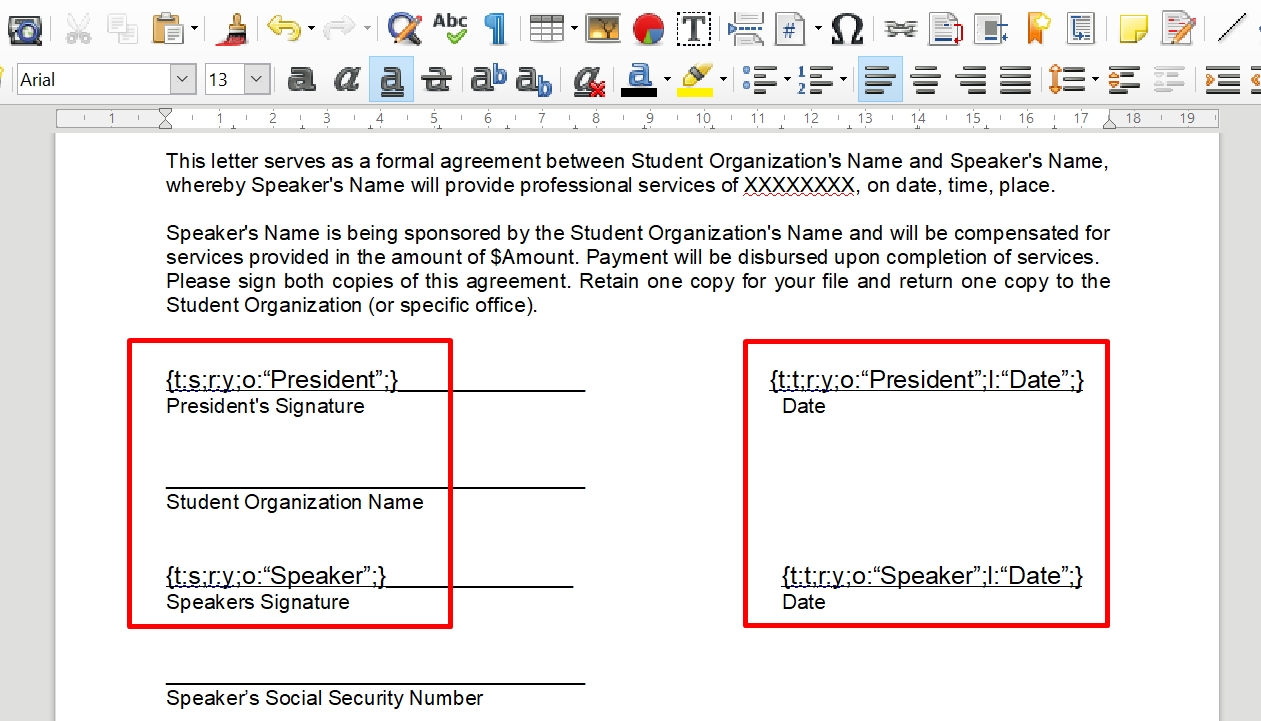
For example, the text tags being used for the ‘Date’ line are the following:
{t (for the Type of field): t (for Text): r (for Required): y (for Yes): o (for Role): “Customer”; l (for Label): “Date”; }
The text tags being used on first the ‘Sign Here’ line are the following:
{ t (for Type of field): s (for Signature); r (for Required): y (for Yes); o (for Role): “Customer”;}
The text tags being used on the second ‘Sign Here’ line are the following:
{ t (for Type of field): s (for Signature); r (for Required): y (for Yes); o (for Role): “Agent”; }
After placing text tags in your document and uploading it to signNow, the document fields will show up automatically:
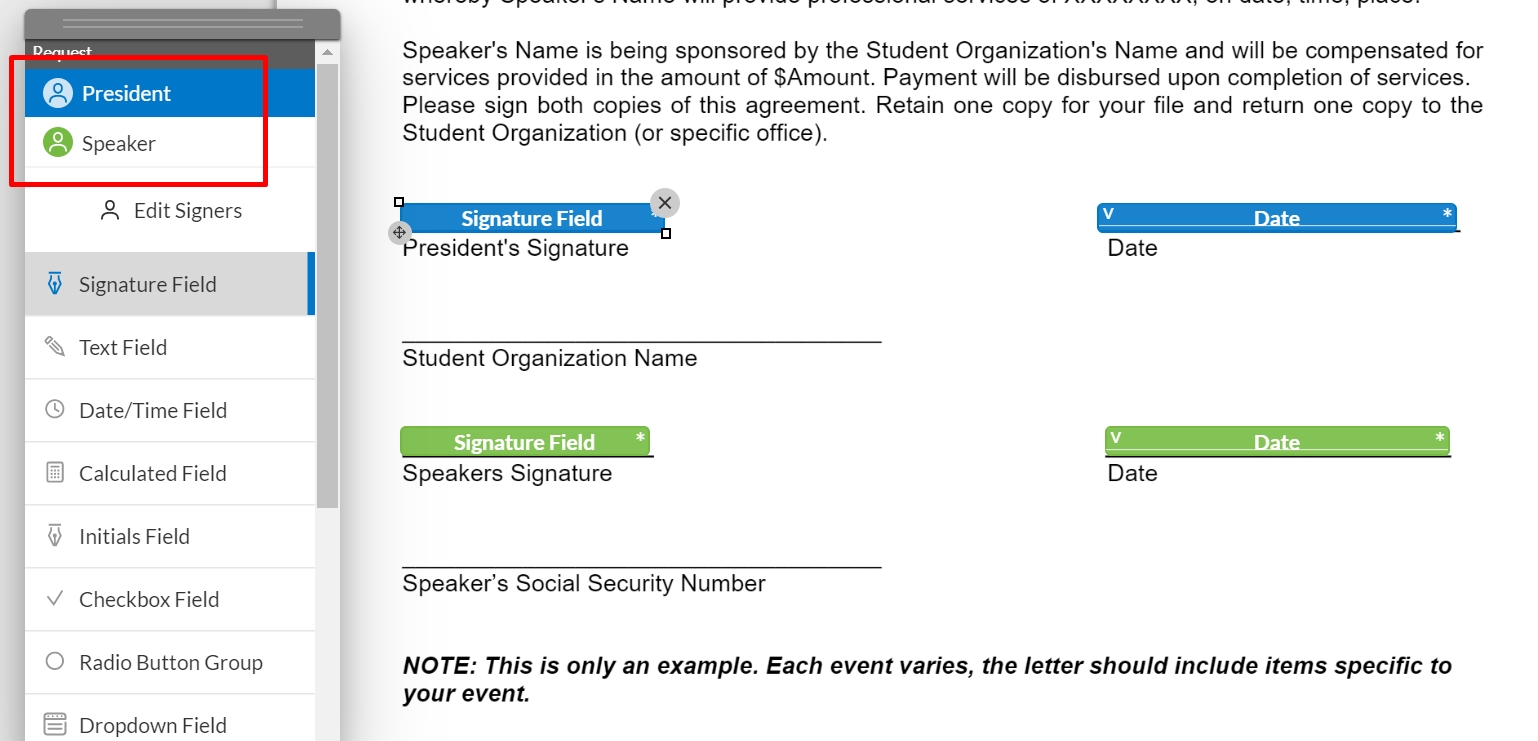
The list below shows the most widely used text tags in signNow along with the types of fields for which these text tags can be applied.
t — TYPE of the field s (for signature) i (for initials) For every field
t (for text)
d (for dropdown)
c (for checkboxes)
r — REQUIRED y (for required) For every field
n (for optional)
o — ROLE " For every field
l — LABEL "" Only for Text and Drop down fields
dd — DROPDOWN. "option1, option2, option2, ...." Only for Drop down fields
f — FILE " ".pdf" File attachment
w — WIDTH w (width) For every field
h — HEIGHT h (height) For every field
v — VALIDATOR_ID v (validatorid) Only for Text field
You can preset standard fields, such as Initials, and also more complex fields with data validations, such as a US phone number.
1. To create a field of TYPE signature, with required REQUIREMENT, ROLE 'CEO', WIDTH '100', and HEIGHT '15' — {{t:s;r:y;o:"CEO";w:100;h:15;}}
2. To create a field of TYPE initials, with optional REQUIREMENT, ROLE 'CEO', and WIDTH '50' — {{t:i;r:n;o:"CEO";w:50;}}
3. To create a field of TYPE text, with optional REQUIREMENT, ROLE 'CEO', LABEL 'Label', and HEIGHT '75' — {{t:t;r:n;o:"CEO";l:"Label";h:75;}}
4. To validate a date for TYPE text, with optional REQUIREMENT, ROLE 'CEO', LABEL 'Label', WIDTH '100', and VALIDATOR_ID '13435fa6c2a17f83177fcbb5c4a9376ce85befeb' — Date: {{t:t;r:n;o:"CEO";l:"Label";w:100;v:"13435fa6c2a17f83177fcbb5c4a9376ce85befeb";}}
5. To validate a US phone number for TYPE text, with optional REQUIREMENT, ROLE 'CEO', LABEL 'Label', WIDTH '100', and VALIDATOR_ID '13cc1d661da456d27b249b73056ed4d1f2e72d8e' — {{t:t;r:n;o:"CEO";l:"Label";w:100;v:"13cc1d661da456d27b249b73056ed4d1f2e72d8e";}}
6. To validate a US zip code for TYPE text, with optional REQUIREMENT, ROLE 'CEO', LABEL 'Label', WIDTH '100', and VALIDATOR_ID '1671f4eb87444a24e1e00f149bade8b7cf3af5da' — {{t:t;r:n;o:"CEO";l:"Label";w:100;v:"1671f4eb87444a24e1e00f149bade8b7cf3af5da";}}
7. To validate an age for TYPE text, with optional REQUIREMENT, ROLE 'CEO', LABEL 'Label', WIDTH '100', and VALIDATOR_ID '1a203fa91791b0458608be045a454ba90557fb26' — {{t:t;r:n;o:"CEO";l:"Label";w:100;v:"1a203fa91791b0458608be045a454ba90557fb26";}}
8. To validate an email address for TYPE text, with optional REQUIREMENT, ROLE 'CEO', LABEL 'Label', WIDTH '100', and VALIDATOR_ID '7cd795fd64ce63b670b52b2e83457d59ac796a39' — {{t:t;r:n;o:"CEO";l:"Label";w:100;v:“7cd795fd64ce63b670b52b2e83457d59ac796a39”;}}
9. To validate a US state for TYPE text, with optional REQUIREMENT, ROLE 'CEO', LABEL 'Label', WIDTH '100', and VALIDATOR_ID '3123849de563f9e14acacc2739467e3d30e426b6' — {{t:t;r:n;o:"CEO";l:"Label";w:100;v:“3123849de563f9e14acacc2739467e3d30e426b6”;}}
10. To create a field of TYPE signature, with required REQUIREMENT, and ROLE 'CFO' — {{t:s;r:y;o:"CFO";}}
11. To create a Field of TYPE Text, with optional REQUIREMENT, with ROLE 'CFO', and with LABEL "notes" — {{t:t;r:n;o:"CFO";l:"notes";}}
12. To create a Field of TYPE Initial, with optional REQUIREMENT, and ROLE 'CFO' — {{t:i;r:n;o:"CFO";}}
13. To create a Field of Type Drop down, with required REQUIREMENT, with ROLE 'Employee', with LABEL 'Date', and with DROPDOWNS '2012,2013,2014' — {{t:d;r:y;o:"Employee";l:"Year";dd:"2012,2013,2014";}}
14. To create a Field of TYPE Text, with a Date label which will auto-fill with current date — {{t:t;r:y;o:"CFO";l:"Date";}}
15. To create an Invite tag with signing order, with required REQUIREMENT, with ROLE 'Role1', 'Client', 'Manager':
{{t:e;o:"Role1";e:"[email protected]";order:1;}}
{{t:e;o:"Client";e:"[email protected]";order:2;}} {{t:e;o:"Manager";e:"[email protected]";order:3;}}
Last updated